Master Google Search Console Webflow integration with our comprehensive 2026 guide. Boost your SEO performance with expert setup tips!
In this guide, we’re diving deep into Google Search Console Webflow integration. We’ll walk you through what it is, why it matters, and how to set it up step-by-step. We’ll troubleshoot common challenges, answer your burning questions, and wrap it up with a actionable steps. Whether you’re a startup founder or an SME owner, this post is your ticket to mastering SEO with Webflow. Let’s get started!
What Is Google Search Console (And Why Should You Care)?
Picture Google Search Console (GSC) as your backstage pass to how Google sees your website. It’s a free tool that lets you peek under the hood of your site’s search performance. From tracking clicks to spotting crawl errors, GSC is like having a direct line to Google’s brain.
So, what’s it packing in 2026? Here’s the rundown:
- Performance Insights: See which keywords are driving traffic and how often your site pops up in search results.
- URL Inspection: Check if a page is indexed—or nudge Google to crawl it faster.
- Sitemap Support: Tell Google exactly where your pages live.
- Mobile Usability Alerts: Make sure your site shines on phones and tablets.
- Security Warnings: Get a heads-up if something fishy (like malware) is afoot.
For Webflow users, this tool is gold. Webflow already gives you clean code and SEO basics, but GSC takes it further by showing you what’s working—and what’s not. It’s the difference between guessing and knowing.
How to add Webflow site in Google Search Console: Step-by-Step Guide
Method 1: Direct Integration Through Webflow Settings
The most straightforward approach to integrating Google Search Console with your Webflow site involves using Webflow's built-in verification options:
Step 1: Visit Google Search Console (search.google.com/search-console) and sign in with your Google account.
Step 2: Click "Add property" and choose your property type. In 2026, the "Domain" option is generally recommended as it covers all subdomains and protocols.

Step 3: Enter your website URL and select the HTML tag verification method.
Step 4: Copy the meta tag's character sequence after "content=" (not the entire tag).

Step 5: Log into your Webflow dashboard and navigate to Project Settings > SEO.

Step 6: Scroll down to "Google Site Verification" and paste the copied verification code.

Step 7: Save the changes and publish your site.
Step 8: Return to Google Search Console and click "Verify" to complete the process.

This method is preferred for most Webflow sites because it's simple and doesn't require modifying code directly. As noted in the search results, "In our Webflow project, we can navigate over to project settings, and visit our SEO tab. Once there, we can scroll down to Google site verification, and paste our copied content".
Method 2: Using Google Tag Manager
For those who prefer a more centralized approach to managing site integrations, Google Tag Manager offers an excellent alternative:
Step 1: Create or access your Google Tag Manager account
Step 2: Set up a new container for your website and copy the provided GTM head tag
Step 3: In Webflow, go to Project Settings > Custom Code and paste the GTM code in the head code block
Step 4: Publish your site to implement the changes
Step 5: Return to Google Search Console, add your property, and select Google Tag Manager as your verification method
Step 6: Complete the verification process
The advantage of this approach is that it allows you to "integrate all apps onto the website using a single script, making it easier to manage multiple Google services from one central location.
Verifying Your Integration and Submitting Your Sitemap
After successfully verifying your site, there are two important next steps:
- Ensure your sitemap is properly configured:
- Check that "Auto-generate Sitemap" is enabled in your Webflow SEO settings
- Your sitemap URL will be yourdomain.com/sitemap.xml
- Submit your sitemap to Google:
- In Google Search Console, navigate to the Sitemaps section.
- Enter your sitemap URL and click "Submit"
- This will help Google discover and index your pages more efficiently.
As one expert notes, "Doing this prompts Google to index your site faster as they begin to search through it" In 2026, quick indexing remains crucial for ensuring your content reaches your audience without unnecessary delays.
Common Challenges During Google Search Console Webflow Integration
Verification Issues and Solutions
One of the most common challenges when integrating GSC with Webflow is verification failure. Users often report messages like "Unable to verify my domain" despite following the correct steps.
Common causes and solutions:
- Verification code not properly copied: Ensure you're only copying the content value between the quotes, not the entire HTML tag
- Changes not published: Remember that after adding the verification code in Webflow, you must publish your site before verification will work
- Wrong verification method: If HTML tag verification fails, try alternate methods like DNS verification (for domain properties) or Google Analytics connection
- Domain vs. URL property confusion: Make sure you're choosing the right property type for your verification method. Domain properties typically require DNS verification, while URL prefix properties work well with HTML tag verification
As one user who solved their verification issues mentioned, "I solved similar issues making the 'www' as default in webflow hosting preferences", highlighting the importance of proper domain configuration.
Sitemap Submission Errors
Another frequent issue involves sitemap submission errors. Users often encounter "HTTP general error" messages when trying to submit their sitemap to Google Search Console
Solutions to sitemap issues:
- Check sitemap generation: Ensure "Auto-generate Sitemap" is enabled in your Webflow SEO settings
- Verify sitemap existence: Visit yourdomain.com/sitemap.xml directly in your browser to confirm it exists and is properly formatted
- Wait after publishing: Sometimes it takes 24-48 hours after publishing before your sitemap is fully accessible
- Review robots.txt: Ensure your robots.txt file isn't inadvertently blocking your sitemap
Indexing and Crawl Issues
After successful integration, you might encounter indexing problems where Google either doesn't index your pages or reports various errors.
Common indexing issues and solutions:
- Check for "noindex" tags: During development, pages are sometimes set to "noindex." Ensure this is turned off for pages you want indexed
- Review crawl errors: Use the "URL Inspection" tool to identify specific issues with problematic pages
- Fix 404 errors: Broken links and missing pages can negatively impact your site's crawlability
- Address mobile usability issues: In 2025, mobile-friendliness remains a critical ranking factor
As recommended in the search results, you should "Try to see if you have Crawl Errors or Excluded Pages" and "Confirm that you do not have any 404 errors, server issues, or vacant spaces in robots.txt".
"Product Errors" Despite Having No Products
An interesting challenge specific to Webflow sites is receiving "Product Errors" in Google Search Console despite not having any products on your site.
This occurs because certain third-party widgets or plugins (like review tools) use product schema markup to display ratings in search results. Google then expects all product schema fields to be filled out, resulting in warnings.
Solutions:
- Adjust markup settings: If you're using a review widget, look for schema.org settings and consider switching them off
- Ignore non-critical warnings: As one service provider noted, "these warnings do not affect the website's performance or positioning in SERPs"
- Implement complete schema: If you want to keep the rich results appearance, properly implement all required product schema fields
Maximizing the Benefits of Google Search Console for Your Webflow Site
Monitoring Key Performance Metrics
Once your integration is complete, leverage Google Search Console to track essential performance metrics:
- Search queries: Identify which keywords drive traffic to your site and monitor their ranking positions
- Page performance: See which pages perform best in search results and which need optimization
- Mobile vs. desktop performance: Compare how your site performs across different devices
- Geographic performance: Understand which countries or regions your content resonates with
The ability to filter and compare these metrics gives you powerful insights. For example, "you can group data by queries and countries to find out what people are searching for in a particular region. Alternatively, you can check which pages are viewed most by mobile users"
Finding and Fixing Technical SEO Issues
Google Search Console excels at identifying technical issues that might be holding back your Webflow site:
- Core Web Vitals: Monitor these critical performance metrics that directly impact your rankings in 2026
- Mobile usability: Identify specific issues affecting your mobile experience
- Structured data: Ensure your schema markup is correctly implemented for rich results opportunities
- Security issues: Stay informed about potential security problems that could affect user trust
Leveraging Search Console for Content Optimization
Use the insights from Google Search Console to enhance your content strategy:
- Identify content gaps: Find queries where you have visibility but could improve rankings with better content.
- Discover keyword opportunities: See which unexpected terms are bringing users to your site.
- Optimize underperforming pages: Identify pages with good rankings but poor click-through rates.
- Mobile keyword research: "With the growing number of mobile devices, it's essential to use the keywords with the highest CTR in your content".
In 2026, successful SEO strategies require this data-driven approach to content optimization, making Google Search Console an indispensable tool for Webflow site owners.
Let’s Wrap It Up: Take Control of Your SEO
There you have it—everything you need to nail Google Search Console Webflow integration in 2026. This isn’t just about tweaking settings; it’s about taking charge of your site’s destiny in search results. From spotting keyword wins to fixing crawl errors, this combo gives you the edge to stand out online.
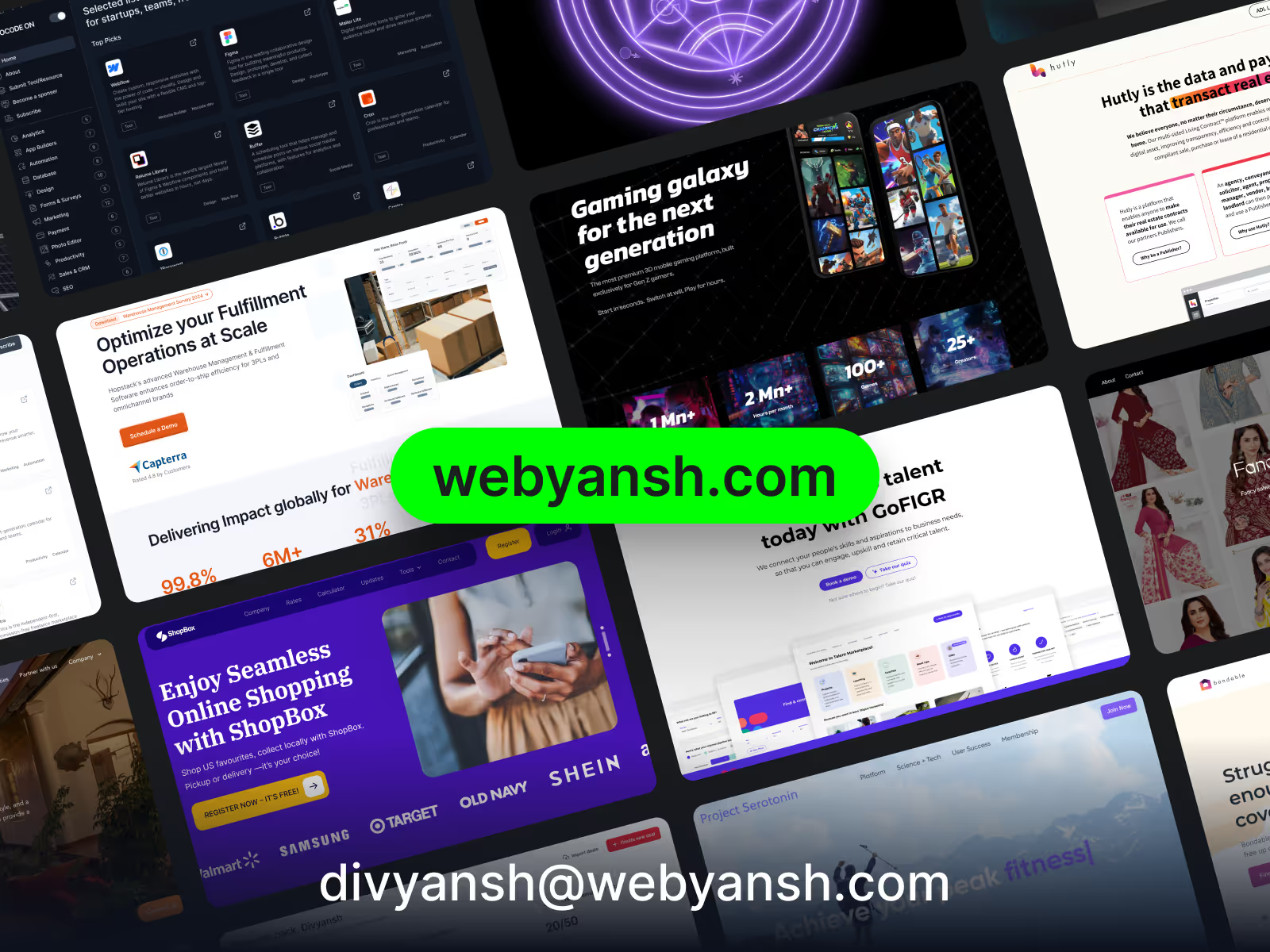
But here’s the thing: SEO can feel like a maze, especially if you’re juggling a business. That’s where Webyansh steps in. We’re a certified Webflow agency in India, obsessed with UX/UI, web development, and SEO for startups and SMEs. Our mission? Building scalable digital brands that drive real growth. If you’re ready to supercharge your Webflow site—or just want a pro to handle the heavy lifting—drop us a line at Webyansh. Let’s turn your website into a powerhouse together.
How Do I Verify My Webflow Site on Google Search Console?
Use the HTML tag method: Grab the tag from GSC, paste it into Webflow’s “Head Code” under Project Settings > SEO, publish, and verify. Easy peasy.
How long does it take for data to appear in Google Search Console after verification?
After successful verification, initial data typically begins appearing within 2-3 days. However, comprehensive data including all queries and pages may take up to two weeks to fully populate. In 2026, Google has improved processing speeds, but patience is still required for complete data collection.
Why isn't my sitemap being accepted by Google Search Console?
There are several possible reasons:
- The sitemap might not have been generated yet (wait 24 hours after publishing)
- "Auto-generate Sitemap" might be disabled in your Webflow SEO settings
- Your robots.txt file might be blocking access to the sitemap
- The sitemap might contain URLs that return errors
Ensure auto-generation is enabled in Webflow and verify your robots.txt configuration doesn't accidentally block your sitemap
Does Google Search Console Work with Webflow’s CMS?
You bet! GSC tracks CMS pages just like static ones. Submit your sitemap, and you’re set to monitor performance and fix issues.
How often should I check Google Search Console for my Webflow site?
For optimal SEO management in 2026, check Google Search Console at least weekly for standard websites. For more active sites with frequent content updates or e-commerce functionality, consider checking 2-3 times per week. Enable email notifications for critical issues to stay informed of urgent problems requiring immediate attention.









