Picture this: you’ve built a stunning website on Webflow, and it’s live for the world to see. The design is flawless, the animations are smooth, and the content is spot-on. But here’s the million-dollar question—how are your visitors actually experiencing it? Are they clicking where you want them to, or are they bouncing off in frustration? That’s where Microsoft Clarity steps in, and when you integrate it with Webflow, you’ve got a recipe for digital success. In this guide, I’m diving deep into Microsoft Clarity Webflow Integration—why it matters, how to make it happen, and what it can do for your business in 2026. As a strategist at Webyansh, India’s certified Webflow agency, I’ve seen firsthand how this combo can transform websites for startups and SMEs. Let’s get started!
What is Microsoft Clarity?
Let’s kick things off with the basics. Microsoft Clarity is a free analytics tool that’s all about understanding your users. It’s not just another number-crunching platform like Google Analytics—Clarity gives you the why behind the stats. Think heatmaps that show where people click, session recordings that replay user journeys, and insights into things like rage clicks (you know, when someone’s stabbing at a button that won’t work). It’s like having a backstage pass to your visitors’ minds.
Launched by Microsoft, Clarity has been steadily evolving, and in 2026, it’s packed with features to help you optimize user behavior. Whether you’re running an e-commerce store or a portfolio site, this tool helps you see what’s working—and what’s not—so you can tweak your design and boost conversions. Best part? It’s totally free, no strings attached.
Different Ways to Integrate Webflow with Microsoft Clarity
In 2026, there are two primary methods to integrate Microsoft Clarity with your Webflow website:
1. The App Marketplace Method (Recommended)
The most streamlined approach is using Webflow's App Marketplace, which offers a native integration with Microsoft Clarity. This method:
- Eliminates the need to manually add tracking code
- Provides a unified experience within the Webflow interface
- Allows for easier management of settings and configuration
- Enables automatic project creation and linking

This integration has been significantly enhanced in recent updates, embedding all of Clarity's features directly within Webflow.
2. Manual Code Integration Method
The traditional approach involves manually adding the Clarity tracking code to your Webflow site's custom code section. While slightly more technical, this method:
- Gives you more control over code placement
- May be necessary for specific customization needs
- Works well when managing multiple analytics tools manually
Both methods are effective, but for most users in 2026, the App Marketplace integration offers the simplest and most feature-rich experience.
How to Integrate Microsoft Clarity with Webflow: Step-by-Step Connection Process
Let's walk through the detailed process for both integration methods:
Method 1: Using the Webflow App Marketplace (Recommended)
This streamlined process leverages Webflow's native integration capabilities:
Step 1: Access the Webflow App Marketplace
Sign in to your Webflow account, navigate to your project, and access the Webflow App Marketplace.
Step 2: Find and Install Microsoft Clarity
Search for "Microsoft Clarity" in the marketplace and click the "Install App" button to begin the installation process.
Step 3: Select Your Sites/Workspace
Choose which sites or entire workspace you want to add Clarity to. Microsoft recommends selecting no more than 5 sites for optimal performance.
Step 4: Sign In or Create a Clarity Account
Log in to your existing Microsoft Clarity account or sign up for a new one if you don't have an account yet.
Step 5: Create or Link a Clarity Project
You can either create a new Clarity project for your Webflow site or link an existing project. If creating a new project, you'll need to:
- Enter a project name
- Confirm your website URL
- Select your website industry
- Click "Add new project" to save the changes
Step 6: Publish Your Changes
To activate the integration, publish your Webflow site with the new changes. This ensures the Clarity tracking code is properly implemented.
Step 7: Verify the Integration
After publishing, return to the Webflow designer view where you should now see Clarity listed among your connected apps. You can launch Clarity directly from here to access your dashboard, recordings, and heatmaps.
Method 2: Manual Code Integration
For those who prefer more control or need specific customizations:
Step 1: Get Your Clarity Tracking Code
Sign in to your Microsoft Clarity account, go to Settings → Overview, and copy the Clarity tracking code for your specific project.

Step 2: Access Webflow Project Settings
In your Webflow dashboard, select your project, then click on the Webflow icon in the top left to access Project Settings.
Step 3: Add the Tracking Code
Select "Custom Code" from the settings menu. Paste your Clarity tracking code into the "Head Code" box and click "Save Changes".
Step 4: Publish Your Site
On your project settings page, choose "Publish" from the dropdown menu. Select the domain for your site (which should match the site listed in Clarity) and click "Publish to Selected Domains".
Step 5: Verify Installation
Wait a few hours for data collection to begin, then check your Clarity dashboard to confirm that sessions, heatmaps, and other data are being recorded properly
Integrating Webflow Website with Microsoft Clarity Using Webflow Apps: The Enhanced Experience
The 2026 enhanced integration between Microsoft Clarity and Webflow offers several advanced features that make the App Marketplace method particularly valuable:
Embedded Dashboard and Analysis Tools
The latest integration embeds the complete Clarity experience directly within Webflow, creating a unified workflow. This means you can:
- View your Clarity dashboard without leaving Webflow
- Analyze heatmaps and session recordings while making design changes
- Receive AI-powered insights through the integrated Copilot experience
- Get summarized insights from heatmaps and session recordings
This embedded approach streamlines the process of identifying issues and implementing fixes, as you can immediately apply changes to your Webflow design based on Clarity insights.
Automatic Data Synchronization
The App Marketplace integration ensures that your Clarity project stays perfectly synchronized with your Webflow site. When you make changes to your Webflow pages, the Clarity tracking automatically adjusts to monitor the updated content without requiring manual reconfiguration.
Extended Functionality for Enterprise Websites
For enterprise Webflow users, the integrated Clarity experience fits seamlessly into a larger technology stack. As highlighted in Webflow's enterprise website stack documentation, Microsoft Clarity is specifically recommended as a behavioral analytics tool that complements other enterprise-grade solutions.
Common Challenges During Integration and Solutions
Even with the streamlined integration options available in 2026, some users may encounter challenges. Here are the most common issues and their solutions:
Challenge 1: Tracking Code Not Working
Symptoms: After installing Clarity, no data appears in your dashboard.
Solutions:
- If using the manual method, verify that the tracking code is placed correctly in the
<head>section of your HTML, before any asynchronously loading scripts. - Clear your website cache to ensure the new tracking code is being executed.
- Check your browser console for JavaScript errors that might be preventing the code from running properly.
- If using the App Marketplace method, ensure you've published your site after installing the app.
Challenge 2: Data Not Appearing in Clarity
Symptoms: The integration seems successful, but no data is showing up in your Clarity dashboard.
Solutions:
- Be patient—it can take some time for Clarity to process and display data, especially on sites with low traffic.
- Ensure you're using a compatible browser to view the Clarity dashboard. Chrome, Firefox, and Edge are recommended.
- Use browser developer tools to verify that the Clarity script is actually loading by checking for network requests related to Clarity.
- Make sure you're looking at the correct project in Clarity if you manage multiple websites.
Challenge 3: Incomplete or Incorrect Heatmaps
Symptoms: Heatmaps are showing up but appear incomplete or don't match your expectations.
Solutions:
- Ensure heatmaps are being generated for the correct page versions, especially if your site has dynamic content.
- Check if session recording settings are correctly configured to capture all necessary data.
- Exclude internal traffic (your team's visits) from the data to avoid skewed results.
- For Webflow sites with complex animations or interactions, consider adjusting Clarity's settings to better capture these elements.
Challenge 4: Integration Disruptions After Webflow Updates
Symptoms: Clarity stops working after making updates to your Webflow site.
Solutions:
- If using the App Marketplace method, republish your site after significant changes.
- For manual integration, verify that your custom code wasn't removed during updates.
- Check for conflicts with other newly added scripts or tools.
Challenge 5: Problems with the Clarity Dashboard Interface
Symptoms: The Clarity dashboard isn't displaying correctly or is missing data sections.
Solutions:
- Update your browser to the latest version.
- Clear browser cache and cookies.
- If accessing through Webflow's embedded interface, try viewing directly on the Clarity website to troubleshoot display issues.
Conclusion
Here’s the bottom line: Microsoft Clarity Webflow Integration is your ticket to a smarter, more effective website in 2026. By blending Clarity’s user behavior analytics with Webflow’s no-code power, you can create sites that don’t just impress but deliver results. At Webyansh, we’ve seen this combo drive growth for startups and SMEs across India, and we’re betting it’ll do the same for you. So, what are you waiting for? Dive in, connect Webflow with Microsoft Clarity, and watch your digital presence soar.
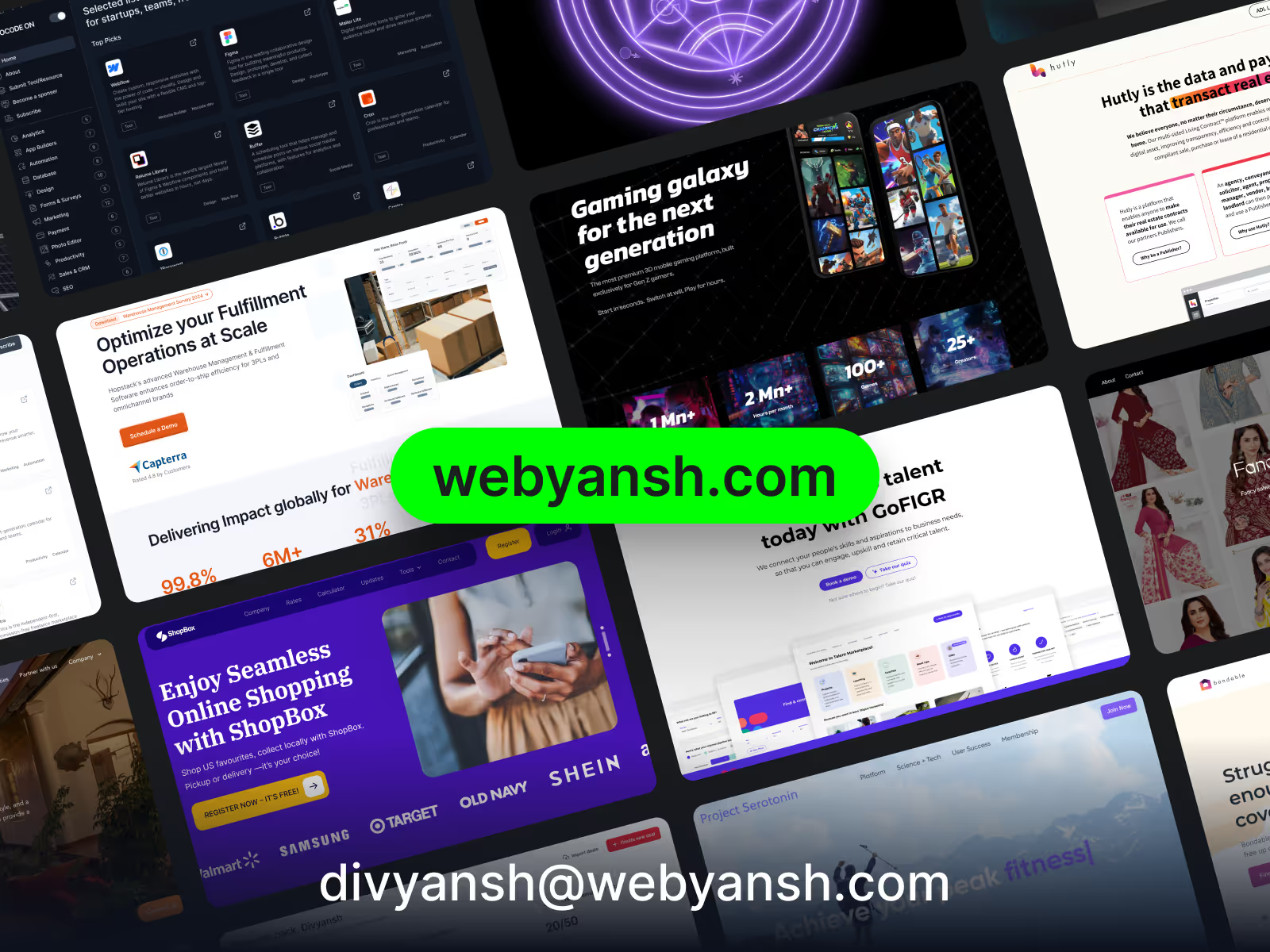
Let’s make 2026 the year your website truly shines! Contact us today.
Is Microsoft Clarity completely free to use with Webflow?
Yes, Microsoft Clarity is entirely free to use with Webflow. Unlike many analytics tools that offer limited free tiers, Clarity provides all its features—including heatmaps, session recordings, and dashboard analytics—without any cost. There are no hidden fees or premium tiers as of 2026.
How does Microsoft Clarity compare to Google Analytics for Webflow sites?
Microsoft Clarity and Google Analytics serve complementary purposes. While Google Analytics focuses on quantitative metrics (page views, bounce rates, conversion tracking), Clarity provides qualitative insights through heatmaps and session recordings. Many Webflow users implement both tools, using Google Analytics for performance metrics and Clarity for understanding user behavior.
Will Microsoft Clarity affect my Webflow website's loading speed?
Microsoft Clarity is designed to minimize impact on website performance. The tracking script is lightweight and loads asynchronously, meaning it won't block your page from loading. In our experience at Webyansh, we've implemented Clarity on numerous Webflow sites without noticeable performance impacts. For performance-critical applications, Clarity offers configuration options to further reduce its footprint.
Can I share Clarity insights with clients or team members who don't have access to my Webflow account?
Yes, Microsoft Clarity allows you to add team members and collaborators to your Clarity projects without giving them access to your Webflow account. This feature enables collaboration and teamwork in analyzing data, which is particularly useful for agencies like Webyansh when sharing insights with clients.
How secure is the Microsoft Clarity integration with Webflow?
Microsoft Clarity is built with privacy and security in mind. It automatically anonymizes personal information and sensitive data in recordings. The integration with Webflow is secure, especially when using the App Marketplace method, which follows Webflow's security standards. For enterprise users concerned about compliance, Clarity's data handling practices align with major privacy regulations.









